Integrate variables into SMS
Personalize your SMS with the SMS mailing option, which lets you integrate variables into your messages, for targeted communication with your customers.
SMS in direct mail to make your messages unique
You can personalize each message in the same campaign by integrating the information contained in each of your contacts' files into the SMS , using the principle of direct mail. This SMS functionality feature lets you insert variables (4 personalization fields are available on our platform) for more personal communication with your contacts.
Anticipate the number of characters your variable should contain so as not to exceed the 160-character limit for a SMS (if you do, 2 credits will be deducted).
How to integrate SMS on your customer area?
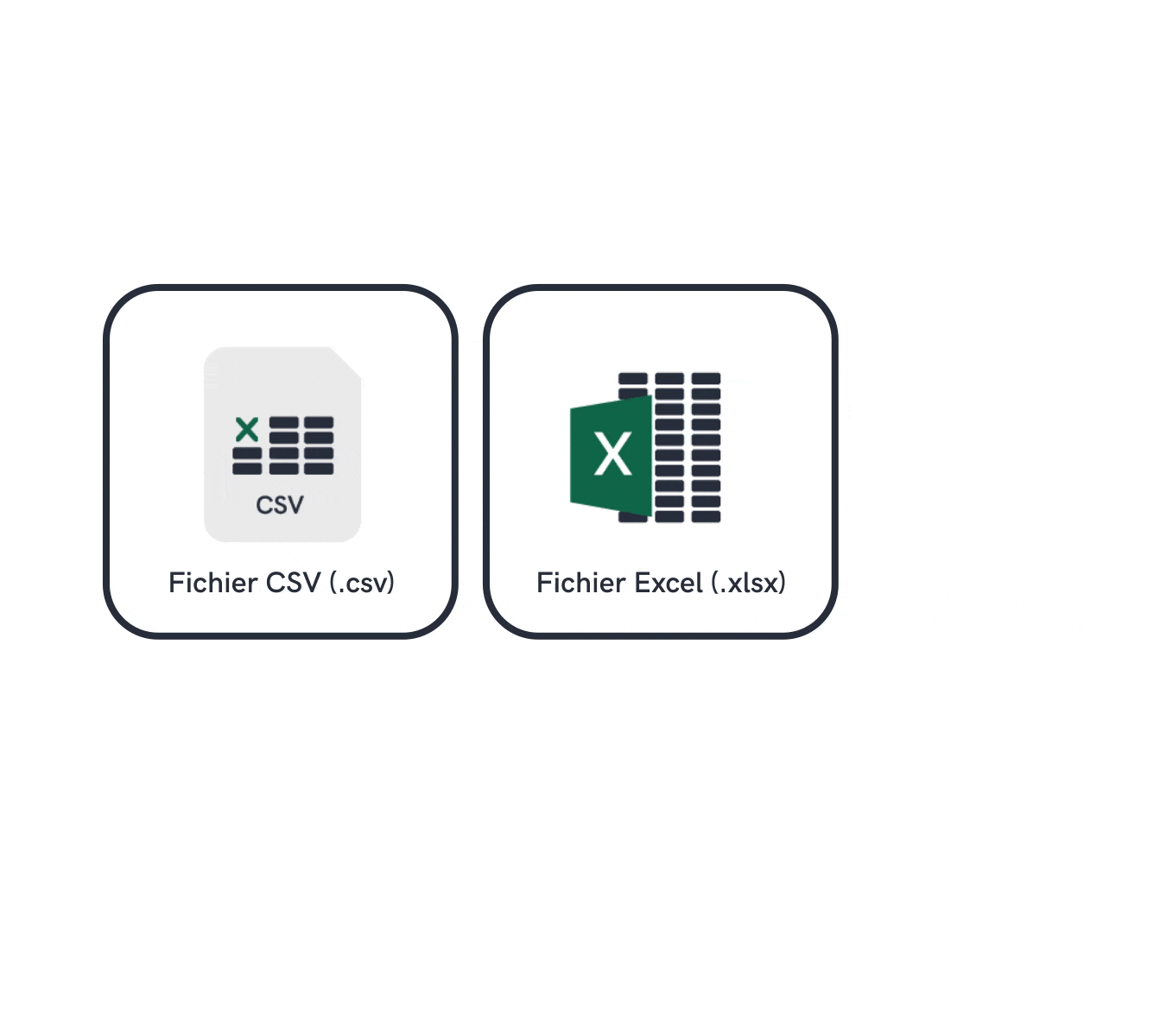
Import your contacts
You have 2 choices:
- Import a new contact database with SMS mailing parameters, allowing you to personalize the message,
- Check that these parameters are present in the list of recipients already created.
When importing Excel (.xls) or CSV (.csv) files,variable parameters are linked to their type ("last name", "first name", "e-mail", etc.) by selecting the right field for each column imported
(see beginner's guide in the FAQ).
Write your message
To send your personalized SMS , simply integrate the variable parameters into your message as you type. At the point where you want your custom field to appear, enter the name of the SMS mailing parameter beginning with "$".
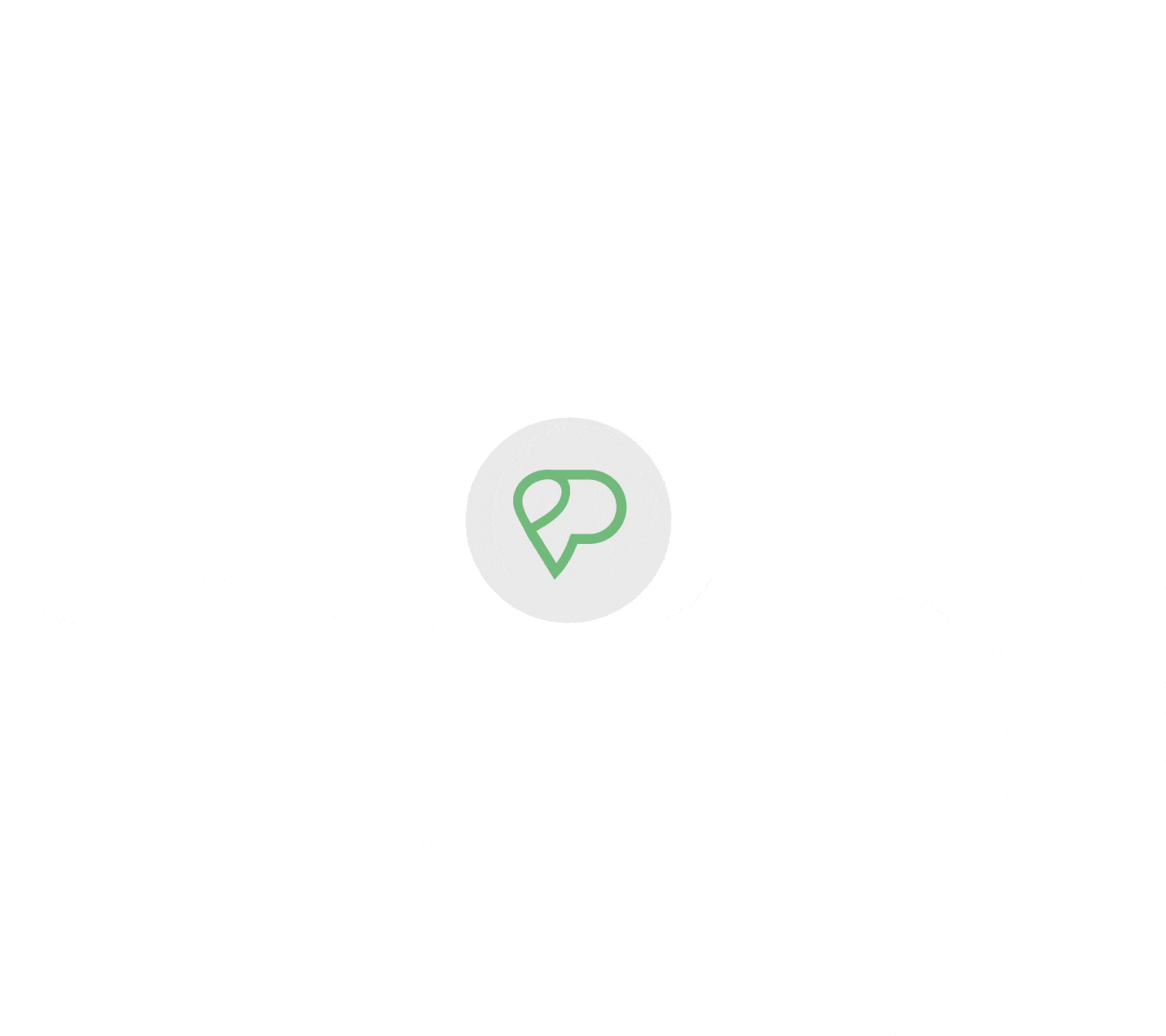
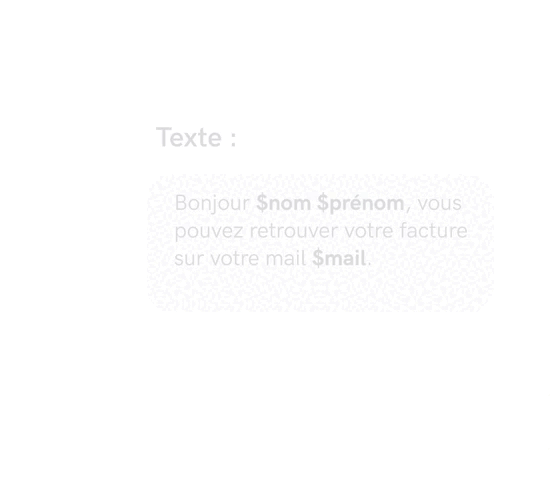
Send your message
Your message is now personalized; all that's left to do is fill in the other usual campaign parameters (immediate or scheduled sending, sender, STOP mention SMS, etc.) and click on the "Send" button.
Create your free account
Try out our SMS platform and benefit from 20 free test credits, with no obligation.