FAQ
Our tutorials
In the various tutorial formats (PDf or YouTube videos), you'll find all the help and step-by-step descriptions you need to get to grips with our SMS mailing platform. Introducing the customer area, creating a campaign, importing contacts, etc. will soon hold no secrets for you.
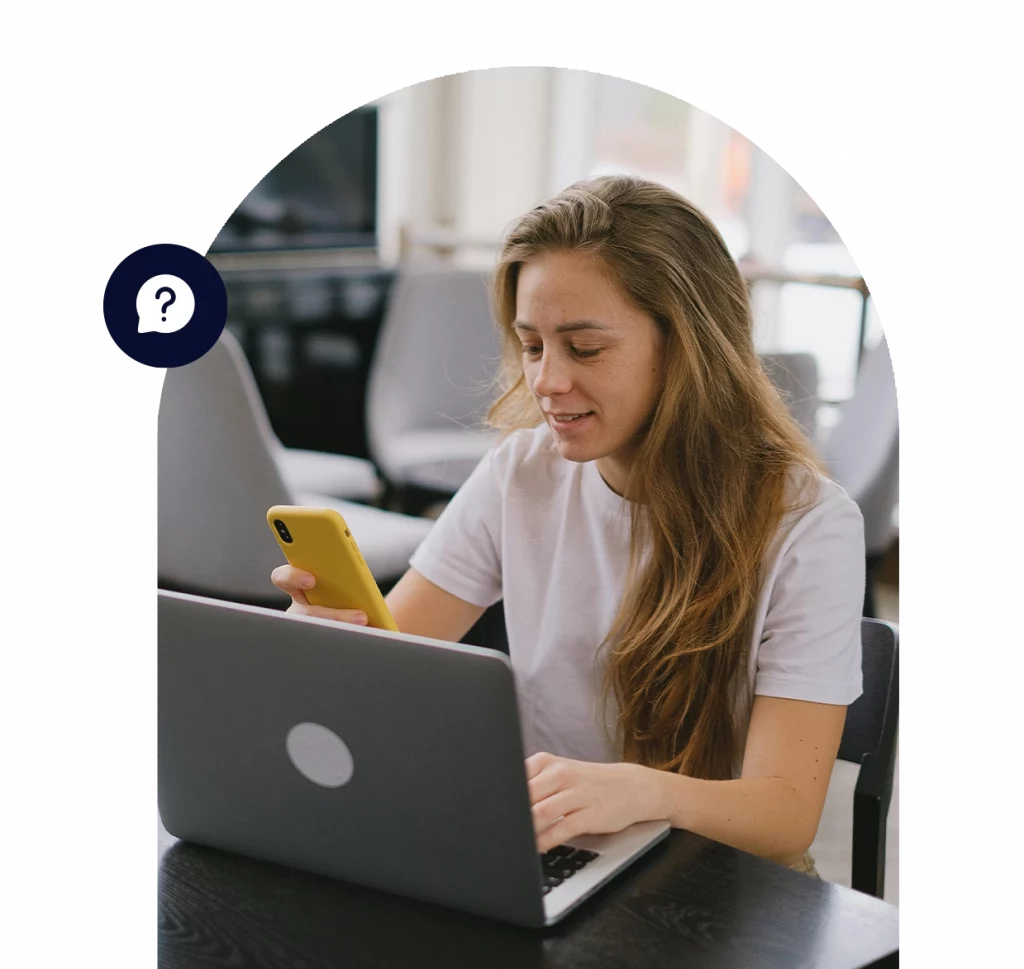
Frequently asked questions
We have also listed the answers to the most frequently asked questions. Do not hesitate to consult this FAQ, the answers you are looking for may be there! Our team remains at your disposal on 04 91 05 64 63 for all your additional questions.
Create an SMS account
How to open an SMS account in the smsmode customer area© ?
On the home page of the smsmode sending platform©click on Customer areaPlease fill in the required fields and click OK. Your account is created and a welcome email is sent to the email address you provided, inviting you to finalize the creation of your account by clicking on the link in the body of the message.
How do I receive 20 free credits?
Each time you connect to your customer area, a popup will appear inviting you to fill in your details until they are validated. By validating a cell phone number, you can benefit from 20 credits. To do this, you need to enter your mobile number in the corresponding field, then request its certification by clicking on the button below this field. An SMS will be sent to you with a code that you must enter in the appropriate box. The 20 credits will then be added to your account free of charge. Click on 'New SMS' to use them.
If you cannot or do not wish to send us a mobile number, please contact us at + 33 (0) 4 91 05 64 61.
What if I've forgotten my password?
Click on the 'Forgot password' button , enter your login and validate. An email will be sent with your password to the email address you provided when registering on the site.
How do I change my password?
Log in to your account, click on the 'Password' menu . Enter the old password, then the new password and its confirmation. Confirm. The new password is saved and must be used the next time you visitsmsmode The old password is no longer valid.
How do I change my personal information?
By going to the 'Personal information' menu , you can modify your personal information, in particular change your e-mail address or add a billing address. The latter will be used to establish the online invoice when purchasing credits by card or bank transfer.
NB your account ID cannot be changed.
What is a credit alert?
You can set up an alert to show you your remaining credit balance. Log in to your customer area, click on 'Credit alert' under 'My account', and set a credit threshold. When your balance reaches this limit, an email will be sent automatically to alert you. To delete this alert, enter zero in the threshold and validate.
Send an SMS
How do I send a SMS online?
Before you cansend an SMS online, you need to be registered on the site and have credits available (see categories Opening an account and Buying SMS). Once logged in, go to New SMS, then enter the recipient's cell phone number in the Phone field. Click on Add Recipient, and the number appears in the Recipients field. Write the text of your message in the Text field, then click on Send. The SMS is sent online instantly.
How do I send an online SMS to several recipients?
For multiple recipients, and in particular an SMS campaign, enter the numbers in sequence, separated by a comma, in the Phone field, and click on Add recipient(s), the numbers appear in the Recipients field. Write the text of your message, then click on Send. The SMS is instantly sent online to each recipient.
If you cannot or do not wish to send us a mobile number, please contact us at + 33 (0) 4 91 05 64 61.
How to send an SMS online using the address book?
You cansend an SMS online if you have already entered contacts in the address book (see Address book category). Go to New SMS, then click on Select contact: the list of your contacts in the address book appears in a window. Select the recipient number(s), click on Validate, and the numbers selected appear in the Recipients field. Write the text of your message, then click on Send.
Similarly, if you have previously created groups of contacts in the address book, you can select them by clicking on Select group.
Can I send an SMS online to a foreign mobile number?
It's possible tosend SMS online anywhere in the world; the list of countries we cover is available on the International Rates page. The format of the telephone number to be used is Next : 00+country code+number (without the initial 0), or country code+number (without the initial 0).
Example: for England (country code 44) 004477000401xx or 4477000401xx.
Can I delete a programmed SMS ? Can I delete a SMS already sent?
Go to My SMS > SentSMS or ScheduledSMS , select the SMS to be deleted and click on Delete. A scheduled SMS will be deleted and not sent; an SMS already sent will be removed from the list of sent SMS . An SMS that has already been sent cannot be unsent.
Can I change a SMS at a later date?
Go to ScheduledSMS , click on the SMS you wish to modify, then click on Modify: the New SMS page is displayed with the text and recipients of your SMS. You can change these, as well as the date of sending. Click on Send to save the changes, and the scheduled SMS is modified.
Can I copy an SMS I've programmed at a later date?
Go to Scheduled SMS , click on an SMS, then click on Copy: the New SMS page appears, with the text and recipients of your SMS. You can modify the text and recipients, as well as the sending date. Click on Send, a new SMS is created (and sent if the date/time of sending is less than the current date/time), while the initial SMS remains unchanged.
Can I resend a SMS already sent? Can I create a SMS template?
Go to SMS sent, click on a SMS, then click on Resend: the New SMS page appears with the text and recipients of your SMS. You can change these, as well as the date of dispatch. Click on Send to send the new SMS online.
If you'd like to have a recurring message template, to avoid retyping the text each time, go to the 'My templates' section and manage your own templates (unlimited number).
Can I delete a number from the address book after viewing the reports?
If the receipt report is included in the type of SMS sent, you can click on the details of this SMS and the receipt reports are displayed. Then select the number to be deleted, click on Delete contacts, and the number is directly removed from the address book. Useful if you have invalid numbers in Receive error.
What if the recipient replies to SMS ?
If the recipient replies to a SMS Pro with a personalized alphanumeric sender, they will receive an error because the sender is not a telephone number. It is therefore possible tosend a SMS online with the option of replying only if you opt for SMS Pro without using a personalized sender. Recipient replies can then be viewed in the account by clicking on Received replies.
What can recipients do if they no longer wish to receive SMS ?
The recipient can reply STOP to any SMS Pro without a personalized sender. For other types of SMS, you need to include a contact number or URL in the text so that the recipient can unsubscribe from your mailing lists.
What are the different possible statuses of an SMS ?
- Sent : the SMS has been sent.
- Received : the SMS has been received by your correspondent's phone (which was switched on).
- Delivered to operator : the SMS has been delivered to your correspondent's operator, but has not yet been received (the mobile may be switched off or outside the network reception area).
- Reception error: the SMS is in error, the most frequent reasons being an invalid number, a cell phone out of service for an extended period, a cell phone switched off for 48 hours, or a full SMS inbox.
What happens if I send an SMS online to a "ported" number?
Portability (change of operator without change of number), well managed between French operators, is not supported by all networks, especially outside the European Union. In this case, SMS may not reach its destination.
Can I find out whether SMS has been received?
An SMS receipt report is included in SMS Pro and SMS Voice. In this case, once your SMS campaign has been sent, go to the My SMS, or Sent SMS menu, click on the SMS campaign and the detailed report appears with the status (Delivered operator, Received, Error...).
What happens if I send a SMS to a group in which the same recipient appears 2 or more times?
The system automatically eliminates duplicates, so the SMS will only be sent online once to that recipient, and you'll only be charged the price of a single SMS. An ideal feature for SMS campaigns where duplicates are commonplace.
What if I send a SMS scheduled for an earlier date/time than the current one?
The SMS will be sent online immediately.
How do I send an online SMS scheduled for a later date/time?
On the New SMS pages for creating a new mailing campaign at SMS, you can choose the date and time of mailing of your choice, by modifying the Mailing date field. The format must be dd/mm/yyyy hh:mm. Click on Send, and your campaign will appear in the list of scheduled SMS . It will be sent once the chosen date/time has been reached. The credit will only be debited when SMS is actually sent to its recipients.
How much does it cost to send SMS online to a French mobile abroad?
The cost in credit of a SMS sent online to a French mobile abroad is the same as if the French mobile were in France. The nationality of the recipient operator is taken into account, not its geographical location. Please note that SMS reception may be unpredictable in some countries with variable network quality.
Is it possible to customize fields such as the recipient's name in the text of SMS ?
The messages are customizable with the following data recorded on the contact: name, first name, email, company. To do this simply insert: $nom, $prenom, $email, $societe (attention no accent) in your text, and the system automatically replaces these fields with the corresponding data of the recipient (or recipients).
Is there a shipping history?
By clicking on SMS sent, a list of all SMS sent online appears, and this list can be exported as a file by clicking on the Export link.
Can I send an online SMS to someone I don't know?
SPAM is banned in France; The recipients must have previously agreed to receive text messages from you. For more information, you can contact the GDPR.
Problem with Euro symbol ' € '?
The "€" symbol is equivalent to 2 characters on a phone screen, so if an SMS uses 160 characters, with a "€" in the text, the SMS may be put in error or the recipient may receive 2 SMS, Next cases. To avoid this problem, the system replaces "€" with "E" when it detects a message that is too long.
SMS campaign address book
How do I change the contacts?
Log in to your account. Click on 'Address book', the list of your contacts appears. Click on the contact you wish to modify, change the required fields and validate. Click on 'Back', and the modified contact appears in the list. To delete a contact, select it from the list and click on the ' Delete' button .
How do you import a list of contacts to send your SMS campaign?
Log in to your account. Click on 'Import numbers'. Your import file must be in Excel (.xls) or CSV format. Select the desired format. For CSV format, a column separator must be defined ( , or / or ; etc.) depending on your file. You can automatically create a group with these imported contacts, by filling in the 'Group name' field. Select your file and validate. For Excel or CSV files, you must first define the columns to be loaded, mainly name and mobile. Validate and the contacts are imported into your account's address book.
How do I create a contact manually?
Log in to your account. Click on 'New contact'. Fill in the mandatory fields (including cell phone number), then confirm. Your contact is saved in the address book. Click on 'Back' and the contact appears in the list.
How do you create a contact group for your next SMS campaign?
You can create a group of contacts from individually saved contacts. This will enable you to send SMS as a group for your SMS campaign. To do this, log into your account, click on 'New Group', enter a group name in the corresponding field, select from the list of your contacts those who will be part of the group, and validate. When you set up a new campaign, you'll be able to select this group of contacts directly.
How do I add a contact to an existing group?
Log in to your account, click on 'Address book', and the list of your contacts appears. It is possible to group a contact from this list, by selecting the contact, and clicking on 'Group' at the bottom of the list after choosing the group. You can also click on the contact: in the contact details, the list of existing groups appears in a box. Click on the group to which you wish to attach the contact. If you wish to select several groups, use the CTRL+ALT key and select the groups, then click on 'Validate' . For a new contact, do the same, click on 'New contact' then click on the group(s) in the 'Groups' box.
What is a blacklist? How do I import a blacklist?
Log in to your account, click on 'Import numbers'. Your import file must be in Excel or CSV format. Select the desired format. Check the 'Blacklist' field . Confirm and the contacts are imported into your account's blacklist. This "blacklist" includes all contacts who do not wish to receive SMS from you (useful in the case of an SMS campaign, if you re-import updated files each time).
How do I delete duplicates?
Log in to your account, click on 'Duplicates'. The list of duplicate or triple numbers in the address book appears. You can now delete them. This function is very useful for cleaning up your address book.
Buy SMS
What is credit?
You can purchase SMS credits in packs of 50, 100, 1,000, 10,000... which will enable you to send any type of SMS available on our platform. The credit will be debited as the SMS are sent; so Next the type of SMS sent and their destination, the price of the SMS, and therefore the credit debit, will not be the same. SMS prices are available in the Rates section.
Examples:
- A ProSMS sent to mainland France uses 1 credit, to the UK 1.1 credit.
- A VoiceSMS sent to mainland France uses 1.41 credit.
How much does an SMS cost?
- the type of SMS used (SMS Pro with or without option(s), SMS Voice),
- country of destination (see "International rates" for a list of countries and the corresponding rate)
- the price of the credit purchased (credit unit prices vary Next to the credit package purchased).
SMS prices according to purchase volumes are available in the Rates section.
To get the best estimate of your needs and the number of credits you require, use our campaign simulator.
For large volumes of credits, please contact us directly.
How do I get a bill?
Once the purchase of credits has been made, an invoice is available online for each transaction made and accepted by card, cheque or bank transfer. Once logged into your account, click on Transactions, then click on the Invoice icon next to the transaction. The Company and Billing Address details are to be filled in on the Personal Information page.
What is the credit utilization period?
The credits you have purchased do not have a valid or expiration date.
What is a credit transfer?
It is possible to transfer credits from your account to another account. Go to Transactions/Transfer credits, then enter the identifier of the recipient account, a reference (not obligatory but which will appear in the list of your transactions), and the number of credits you wish to transfer. Validate, the credits are immediately debited from your account and credited to the recipient account. This transfer is visible in the Transactions menu for both accounts concerned.
How do I send a SMS online to a mobile number in the DOM-COM?
To send SMS online to a mobile number in the French overseas departments and territories, you need to put the international code in front of the number. The price of the SMS can be found in the International rates section.
Example: for Martinique 00596696xxxxxxxx or 596696xxxxxxxx and the cost is €0.SMS.
How to buy SMS ?
To purchase credits, you must be registered on the site (see the section on opening an account). Go to the Transactions/Purchases Credits menu in your customer area and choose a payment method:
- Payment by credit card is made via the secure service of the Caisse d'epargne. Your account balance is credited immediately after the bank transaction is accepted.
- If you make a purchase by bank transfer, the balance is credited upon receipt of the transfer.
- You can also pay by check payable to 'Calade Technologies', by sending it to the following address: Calade Technologies - smsmode©4 rue Duverger - 13002 Marseille, and by sending us an e-mail tosmsmode
Create your free account
Try out our SMS platform and benefit from 20 free test credits, with no obligation.