WhatsApp Business API Integration Guide
Create a WhatsApp Business account in 5 steps with smsmode©.
Follow our step-by-step guide and start using the features offered by WhatsApp Business via our platform right away. smsmode©.
For general information on the WhatsApp Business API, please see the product sheet here.
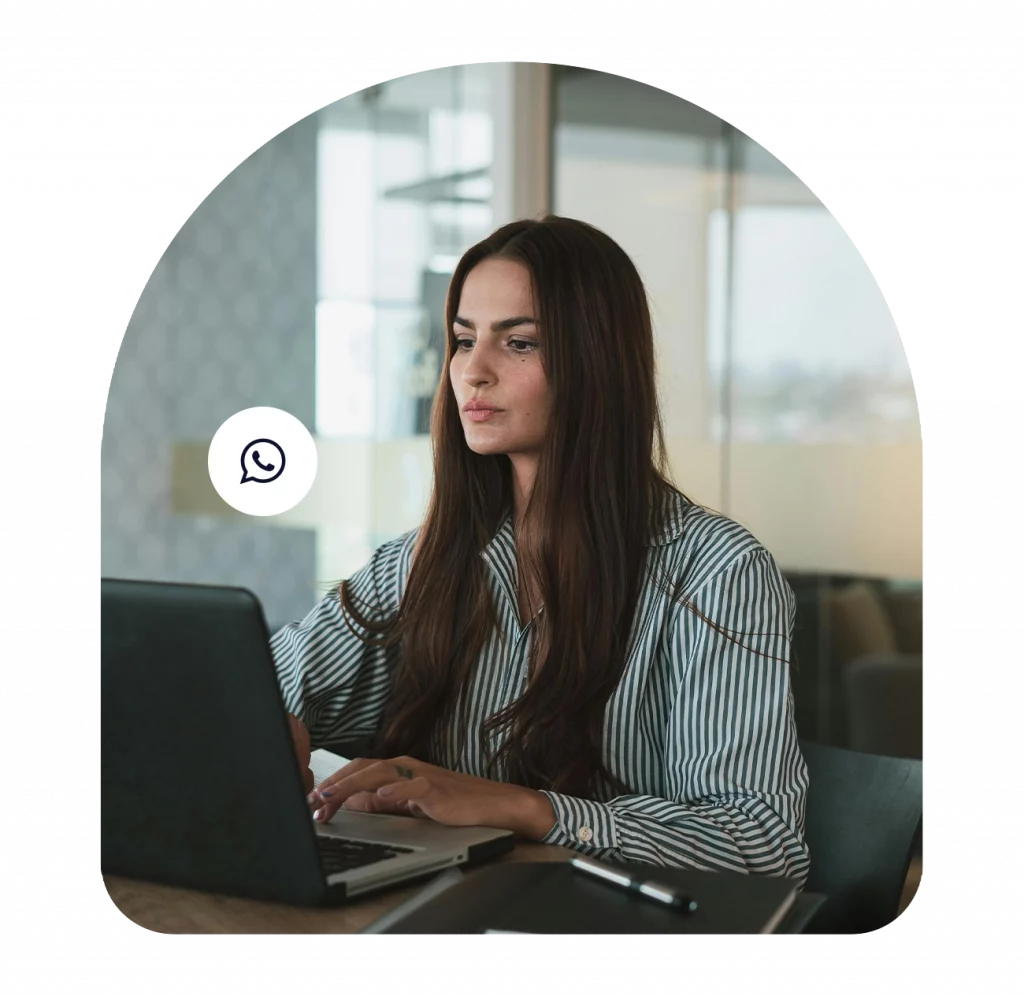
Step 1:
Contact smsmode©
Before you embark on your WhatsApp Business adventure, contact our team who will be happy to guide you. Like all official programs, different accesses and validations are required in order to start using WhatsApp Business services. We will initiate this validation process together.
What's more, our expert will help you choose the subscription that best suits your needs. smsmode© best suited to your needs.
Step 2:
Get a Facebook ID
A Facebook Id corresponds to a Facebook Business account. This account will allow you to access and manage the WhatsApp Business messaging feature.
Please note that for this first step, you'll need to enter a valid company phone number.
Please note: you can't use a number that has already been associated with a WhatsApp account, or even ever tested by WhatsApp. If this is the case, we can offer you one via our virtual number rental service.
The procedure for creating a Facebook Business account is described step by step.
Once your Facebook Business has been created, it must be approved by Facebook. This may take at least 1 week. You'll receive notification of validation directly on your account's Facebook Business Manager dashboard.
Step 3:
Enter your company profile
To create your first Zap, click on the button:
- Company name
This name will be visible to the end user.
Please note: you will not be able to change it later.
- About
This text is broadcast on your WhatsApp profile and must contain a maximum of 139 characters.
- Company description
This text must contain a maximum of 256 characters.
- Address
This field must contain the street name, number, zip code, city and state, with a maximum of 256 characters.
- Brand image URL
The image, hosted on your own server or an online hosting service, must be in "square" form (otherwise it will be automatically truncated by WhatsApp), with a recommended size of 500px x 500px or 640px x 640px and a maximum weight of 5 MB.
To do this, go to the dedicated page of your dashboard by clicking on "Business Settings", then on "Business Info", and finally below your company name is your "Business Manager ID".
Step 4:
Linking the WhatsApp Business API smsmode© with your customer solution
To link the WhatsApp API smsmode© and your customer solution, several elements are required:
1. An API key
Our team will provide you with an API key, which you must then use in your request.
2. The implementation elements
Our team provides you with :
- WhatsApp API documentation
- NodeJs, PHP, Java, Python, C sharp, Ruby, Scala and C++ code examples
- A "Postman collection" file: this Postman test tool lets you use the WhatsApp Business API with the examples provided in this Postman collection file.
These elements enable you to implement WhatsApp Business messaging in your client solution.
3. Webhook URLs
In order for you to receive WhatsApp messages and notifications on your client solution, you must send us the webhook URLs (callback URLs) that we set up in your smsmode© API account.
Once all these steps have been completed, you can run a test phase before going live.
Step 5:
Putting your WhatsApp Business account into production
This is an important step in which the entire Facebook Business account creation procedure is approved, making your WhatsApp Business account fully operational.
To do this, an SMS OTP is sent to the number associated with your account in order to validate the number that has been provided.
The 6-character code must be sent to your account manager as soon as possible. smsmode©.
We validate the portability of the phone and certify the complete creation of the WhatsApp account. This validation must be done within 24 hours.
Congratulations! Your account has been created.
Once everything is installed and approved, it's time to start the conversation with your customers!
SPECIAL FEATURES OF TEMPLATE MESSAGE-BASED COMMUNICATION
Get your templates validated
If you opt for template-based communication (i.e. a conversation with your users initiated by yourself), each template must be pre-approved by WhatsApp.
To have your model validated, please contact your smsmode account manager.© and send him an e-mail, using the template provided by him, with the content of this template to be submitted to Facebook services.
Model validation can take a minimum of 1 week.
Innovative customer communications with WhatsApp Business
Mobile instant messaging is a service widely used by retail customers. WhatsApp messages is on its way to become a powerful customer relationship tool for businesses. Viewed as an economical alternative, these messages facilitate exchanges with customers and provide an efficient communication tool to engage customers or prospects via a secure and private chat.
The cross-platform chat application becomes an excellent communication solution to add to your toolbox. As with emailing or SMSing, acknowledgements of receipt and readings are provided in real time and give you essential information about the delivery of WhatsApp messages.
Sending WhatsApp messages has a wide compatibility. The application is available on Android, MacOS, IOS, BlackBerry, Windows Phone and Symbian platform. Its allows you to connect to more than 1.5 billion users worldwide. There is a lot of power in this application that offers a competitive advantage to the companies.
Try out our SMS platform and benefit from 20 free test credits, with no obligation.